5.General officeGATE settings
General settings of officeGATE allow to set general officeGATE functions such as displaying tooltips, switching between tree view and list view on middle mouse click, drag&drop settings etc. These default settings can be changed in officeGATE settings ⇒ General settings.
Click on the cog mark ( ) in the officeGATE pane. The officeGATE settings dialog will open. Here switch to the General settings tab. The following functions can be configured here:
) in the officeGATE pane. The officeGATE settings dialog will open. Here switch to the General settings tab. The following functions can be configured here:
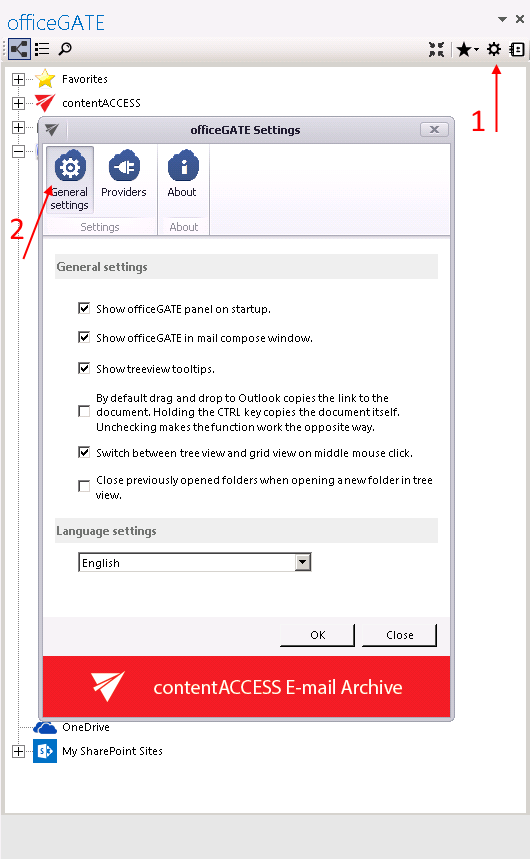 |
1. Show officeGATE panel on startup: If this option is selected, the officeGATE pane will be displayed automatically when opening your Outlook. Otherwise the officeGATE panel will be hidden and you need to click on the officeGATE button ( 2. Show officeGATE in email compose window: If this option is selected, the officeGATE pane will be displayed automatically in any newly opened email message. 3. Show treeview tooltips: This feature enables to see the full path, where a certain document is stored. If you go with your cursor on the selected folder in the pane, the path becomes visible. 4. By default Drag&Drop copies to an email message only the link to the selected document. Holding the CTRL key copies the documents itself, if this (4th) option on the General settings page is turned on. Unchecking makes the function work the opposite way. 5. In General settings you can also enable the middle mouse-click, which allows to switch between tree view and list view with clicking the middle-mouse button. For more information about these views check section “View selection: Tree view, List view, Collapse all“. 6. If the “Close previously opened folders when opening a new folder in tree view” option is checked, then the already opened folders will be immediately closed, when a next folder is opened in the tree view. By default this option is turned off. 7. Language settings are also available in section General settings. The user has the choice to select the language of the application here. It is possible to select either English or German language from the dropdown list. Note: Language selection is also available by installing officeGATE. |

 ) to show it. (For more information see the section
) to show it. (For more information see the section