For the list of all release notes click here.
The following list will give a quick overview about the newest improvements that contentACCESS version 2.6 brings to you:
Common features
✓ Scalability: contentACCESS version 2.6 introduces the first version of clustering, a great way to make business processes more scalable and thus improve the performance. From now on it is possible to create a distributed environment of more contentACCESS server and run the jobs on a specific or any available node. You can install the full contentACCESS including Central Administration on one node and just the contentACCESS server part on another nodes to achieve the best parallelism for running jobs. The administrator can decide whether a job will be assigned to a specific node, or the available nodes will process it based on a load-balanced or first-win strategy. If a node is inactive or has network problems accessing the contentACCESS database, it is shut down by the system.

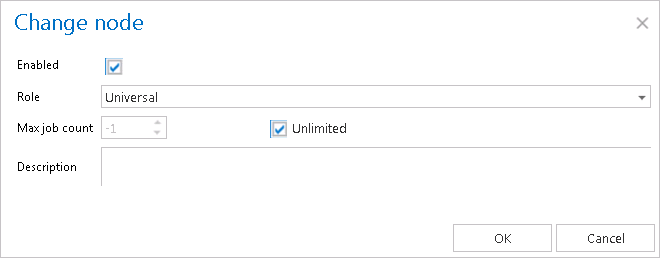
✓ Active Job/ Deactivated Job/ Delete job: From now on jobs can have active or inactive status with a possibility to use filters for these jobs. The 3 categories for jobs are:
- Active jobs: jobs will run based on the schedule; the data is accessible.
- Deactivated jobs: jobs will not run (nor can be manually started); the data is accessible, jobs are visible with a proper filtering.
- Deleted jobs: permanently deleted jobs, data will be not accessible.
✓ Weekmap scheduler was extended with two new options in the scheduler:
- stop the job on the interval end
- run only once per interval
For example: on the picture below the “stop job on interval end” option is selected, so the job will start on Monday at 18:00 but at 19:00 the job will stop even it is not finished yet.
✓ Authentication support single sign-on into 3rd party systems.
✓Setup improvements The automated setup routines are taking care of the update of all contentACCESS components, without the need of uninstalling any of them.
✓ Due to the changes in Central admin links now it is possible to use the back/ forward buttons in your browser.
✓ Better navigation in Central Administration. Navigate to the last job run logs directly from the job or from the list of jobs.
✓ Default value is now highlighted in a column for storages, shortcuts, retention and databases.
✓ Better navigation in Central Administration. Central administration remembers the last accessed page of the user and will automatically navigate to it when logging in again.
✓ New possibility to sort jobs by different columns and filter jobs in jobs view.
✓ Auto refresh was added for the job list.
✓ Configurable job history counter in Monitoring. It is possible to set a maximum amount of logs to be kept for every job. This is useful when a job is running more frequently, for example, and for this job it is required to keep the logs from more runs. The history counter can be configured on three levels: system level, tenant level and job level. There is an automatic inheritance from the above level. The lower level setting overrides the upper level.
✓ New filter possibilities in the monitoring feature: It is possible to select all errors, all warnings and all informations from Event type selection.
Email archive
✓ Mailbox recovery is the new processing type in email archive jobs. The Mailbox recovery is able to recreate both messages and shortcuts in the Exchange mailbox using the archive. There are two possibilities: recover shortcuts or recover original emails. This feature is useful in cases, when a mailbox, one or more folders, or some items were accidentally deleted and the user would like to get back the deleted data from the archive. The recovery process can reconstruct the mailbox as it was, if needed it also creates missing folders with the correct folder type. The job is checking for duplicates on folder level (shortcuts, existing mails, mails archived multiple times) – in such cases only the youngest mail is recovered. The recover shortcuts option works similar as recover original – the original message is first recovered and then it is converted to shortcut. Only a few limitations are present:
- Contacts can be recovered only into a contacts folder.
- Appointments can be recovered only into an appointment folder
- Tasks can be recovered only into a tasks folder.
✓ The Mailbox mover features allows to move one or more mailboxes into a different database and/ or a different storage. This is possible by creating a new Mailbox move job or directly from the address book (this creates a job for the selected mailbox). You can choose the consolidate option in the job as well, this function is useful when there is a mailbox previously archived into multiple databases or storages and the administrator would like to store the archived data in a single location.
Creating a “Mailbox move” job
✓ Legacy data connector – you can connect now your existing MAM EE archive to contentACCESS and enjoy the advantages of hybrid archiving – having connection to the obsolete, legacy archive and the new archive through contentACCESS. After installing the Legacy MAM EE retrieve server and some simple configuration it is possible to retrieve old MAM EE shortcuts using contentACCESS.
✓ MAPI connector allows you to use MAPI to connect to Exchange Server (instead of EWS). Please note that some functions might still use EWS therefore the EWS connection must be configured as well!
✓ Wildcard support added to the global exclude message class list. (Supported formats: Contains: *Test* EndsWith: *Test StartsWith: IPM*)
✓ Folder permission synchronization during mailbox crawl: When the folder is accessed during archiving, the folder permissions are read and synchronized in the archive.
✓ Email archive job selection is now easier. First you choose the type of the job and then to configure the settings.
WARNING FOR UPDATES FROM version 2.5 to 2.6: AFTER THE UPDATE ALL JOBS WILL HAVE EMAIL ARCHIVE JOB TYPE! IF YOU HAD A RESTORE JOB BEFORE THE UPDATE, THIS JOB SHOULD BE RE-CREATED !!! THIS IS ONLY RELATED TO THE UPDATES TO VERSION 2.6!
File system archive
✓ The manual recovery features allows you to recover one or multiple files or the whole folder directly from contentWEB. It is possible to recover the files with original modification date or the recovery date.
✓ Archiving with delete original items – the file is archived and then deleted from the original location, shortcuts are not created. The archived items are accessible via contentWEB or through shared folders in Virtual Drive.
✓ File system recovery job: This feature allows to recover lost data from the archive. Deleted files will be copied to the local disk. It is possible to recover lost files/folders or lost shortcuts. The file could be recovered with the original date or the recovery date.
✓ The file system restore job restores the shortcuts created during archive process (replaces with original files from the archive). It is possible to restore with the original modification date or with the restoration date.
Client applications:
contentWEB:
✓ File system archive’s export to zip: You can chose one or multiple folders or files to export. The exported files are zipped in the background (on the server side) and the user can download them from the Tasks list.
✓ Export messages to PST or ZIP: This features allows you to export one or multiple folders or emails into PST or into ZIP file. The exported files are zipped in the background (on the server side) and the user can download them from the Tasks list. The exported ZIP file will contain the selected emails in msg format and a manifest.xls file.
✓ Possibility to download item (message/ file) by double-click. This option is configurable.
✓ contentACCESS Mobile. From this version it is mandatory to use contentACCESS proxy server. The deployment package is available in Tools section of the contentACCESS setup.
Virtual drive:
✓ Virtual Drive configuration was extended to allow Windows Authentication (using the virtual drive service user) as well. A correct Windows user must be also configured when installing the Virtual drive and this Windows login must be assigned to a contentACCESS user.
✓ Active and inactive items. Version 2.6 allows to access both active and inactive items in the archive directly from Virtual Drive. This is useful mainly for Clients who decided not to use contentWEB for the archive access. Inactive items are items in the archive where the original file was deleted from the file system.
✓ It is not allowed to use “localhost” as virtual drive server name.
Documentation
✓ Outlook forms manual.For easier installation we have created a step-by-step manual how to install forms in MS Outlook. The Outlook forms setup is part of the Setup/ Tools.
✓ Huge improvements and changes are reflected in the new version of contentACCESS Manual.















































